Exploring the Different Views in Google Drive
- Melissa Brayall
- Oct 20, 2023
- 2 min read
Teachers spend a lot of time in their Google Drives, but did you know there are different ways to view Drive?
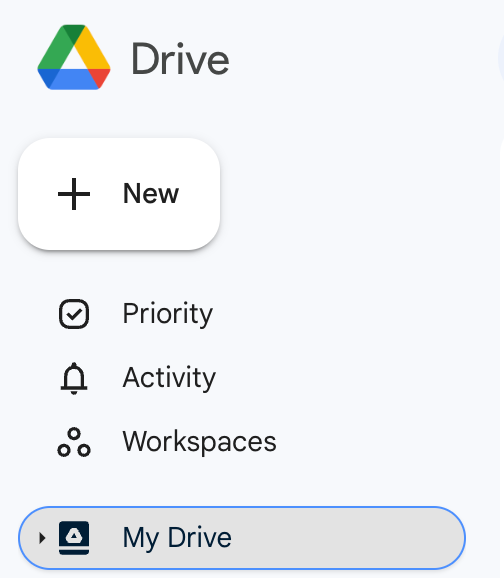
As of this week, there are now 3 different views listed above "My Drive": Priority, Activity, and Workspaces. I'd like to explain how you can use each view to maximize your productivity!
"Priority" View

This view is interesting because it changes depending on a lot of factors. It uses artificial intelligence/machine learning to determine which files are the most important to you at any given moment. Something that you open every weekday at noon will appear in Priority around that time with a note saying that you you often open the document at this time. Something that you or a collaborator opened or edited recently will also appear. You can help make the suggestions "smarter" by right clicking on any suggestion and selecting "Not a helpful suggestion."

"Activity" View

This one is brand new this week! It shows you any documents with outstanding comments or requests. That means you don't have to worry about sifting through notification emails telling you that someone has requested access to a document, replied to a comment, or left a comment on a document - you can simply open Activity view and see anything you haven't acted on yet. This view will be helpful for teachers, but it will be huge for students too - make sure to show them!
Workspace View

Think about Workspace view as a place to access multiple documents that live in multiple folders within your Drive. Putting files into a workspace DOES NOT move them or change their permissions - it is just a quick way for you to see specific documents in one place.
For example - I might want to have a Workspace for all of my Curriculum Maps or Semester-End Assessments. These documents all live in folders associated with the class, which means that normally, I would need to open up multiple folders to access each file. If I create a workspace, I can place all of the documents in there and as I complete one, I can remove it. It can work essentially like a to-do list for yourself.
You can add documents to a workspace as you create it:

Or you can add files from your Drive to an existing workspace:

You can have up to 8 active workspaces at a time. You can delete or hide them as needed throughout the year and it will never affect the documents inside.
Hopefully these views will help save you some time from hunting around in your email and Drive! :)






Comments