Picture this - you are a teacher who has 5 classes, each with 24 students. That's a total of 120 students. You give your students a 3-page writing assignment. You now have to read and provide feedback on 360 pages of student writing within at least 2 weeks (because that's when you need to have the grades posted!) Been there?
If you'd like a little AI support with that mountain of pages - consider installing Brisk Teaching, a Chrome extension designed to help teachers with a variety of tasks, including providing feedback on Google Docs or Slides assignments!
Once installed, you can open any Doc (either directly or within Google Classroom) and you will see this icon in the bottom right (you can move it if you'd like):
If you click on it, you will see the following 4 options:

We will take a look at the other options in the coming weeks, but for today, let's focus on "Give Feedback." There are four different types of feedback that Brisk Teaching can give:

No matter which of the 4 feedback types you choose, you will have an opportunity to provide details about the assignment:

You can select which language to provide the feedback and then you can write about how you want the feedback to be focused. You can also select standards to assess (they even have some NH standards!) or you can upload a rubric! Don't forget to select the grade level for the assignment. You then select one of the following 4 categories of feedback and then click "Brisk It."
Targeted
"Targeted" feedback is the only one that is part of the "Pro" version of Brisk. You will get a free trial of this when you install, but then you will lose access. With Targeted feedback, Brisk adds actual Google Doc comments! Don't worry, students will not see these comments until you click the "Comment" button on each one. You should read through each one and make adjustments as needed before adding the comment.
Glow & Grow
Glow & Grow provides 3 categories of feedback (Glow, Grow, and Wondering) that can be copied and pasted into comments or inserted into the document as a table.
Rubric Criteria
Rubric Criteria works best if you upload a copy of your rubric. For each category in your rubric, Brisk will provide comments - usually a mixture of positive and constructive feedback. Again, these can be copied and pasted wherever you need them or they can all be inserted as a table into the document. If you don't upload a rubric, Brisk will create its own categories.
Next Steps
Next Steps is a great tool for feedback if students have an opportunity to rewrite their assignment (if it is a draft or if they intend to remediate.) It provides a clear list of actionable items that students can do to improve their writing. Just like Glow & Grow and Rubric Criteria, it can be copied and pasted or inserted into the document as a table. If you have a rubric uploaded, then the Next Steps will be organized by each of your rubric categories. If not, Brisk will create its own categories.
Let's Check It Out!
I'm putting myself out there on this one - I happen to have a copy of a US History research paper that I wrote when I was in high school. I don't have the assignment details or a rubric, so I just found a generic history research paper rubric online. Let's see what Brisk has to say about my 14-15 year old self's writing!
Targeted Feedback:

Glow & Grow:

Rubric Criteria:
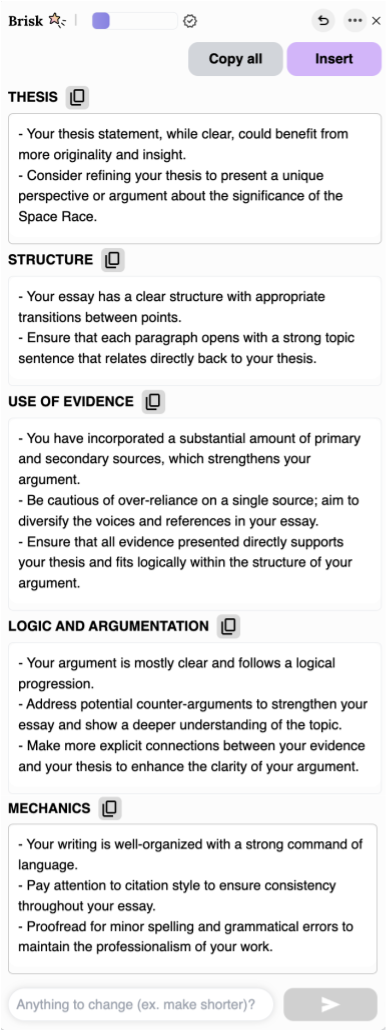
Next Steps:

Well, I guess I should get to work re-writing this piece. I wonder if it's too late to resubmit it...


Comments