Google Docs has really been working hard this year to become much more than a word processing tool. I already talked about the new collaboration features and the Email Draft Template, but this week, they added Table Templates and Dropdowns - two features that I believe will be game-changers for students and teachers. Let's take a look at some examples before we get into the "how":
Student Assignment Tracker
Remember the old assignment books that students once used to track their work for each class so they could show their parents? Here's a digital version of that! It could be shared with parents, teachers, case managers, etc. to help everyone stay on the same page.

Rubric/Self-Assessment
There are a thousand different ways to create rubrics or self-assessment forms. If you already include these in your assignment sheets - you can now add a quick dropdown to make them interactive!

Group Project Organization
It can be difficult to manage group work. Ideally, you want each student to be responsible for certain elements of a project. Consider using these features to assign tasks and keep track of the progress.

Capstone Portfolio
Let's think a little bigger now. What if students had a document that included the course competencies for your class and they used it to track their progress and attach evidence demonstrating their mastery of those competencies? They could then use that document as a capstone portfolio at the end of the course!
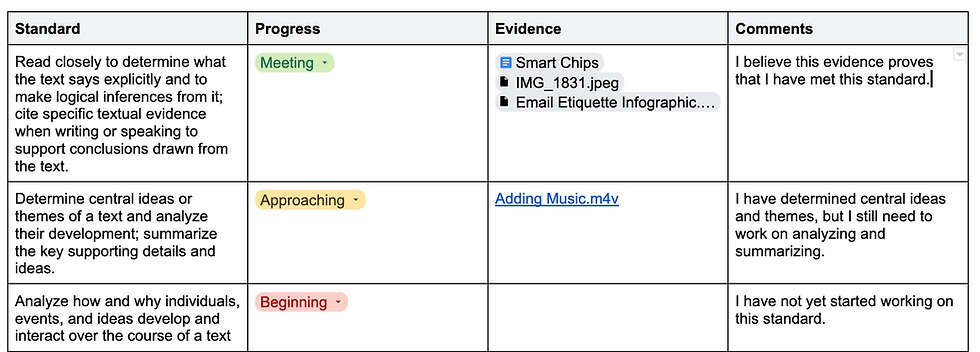
Okay, so there are a few ideas...now let's take a look at how to make it happen. When you go to Insert>Table, you will now see a new option called "Table templates". There are currently 4 templates to choose from. Go ahead and check them out!

When you add in one of the templates, it is just a normal table. You can edit content, add rows or columns, and change colors just like you would in other table. You will also see some new dropdown menus. These menus can be customized with whatever words and colors you want.
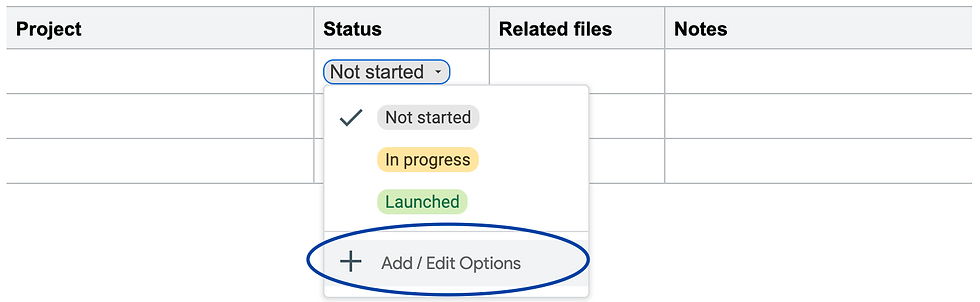
If you don't want to use one of the table templates, you can still use dropdown menus in your own tables or within the body of your document by going to Insert>Dropdown.

Now it's your turn to be creative...how could you use this for yourself or with your students? How can you combine this feature with some of the other new things that Google has introduced this year to really make your documents interactive and collaborative? Have fun!

Comments